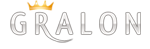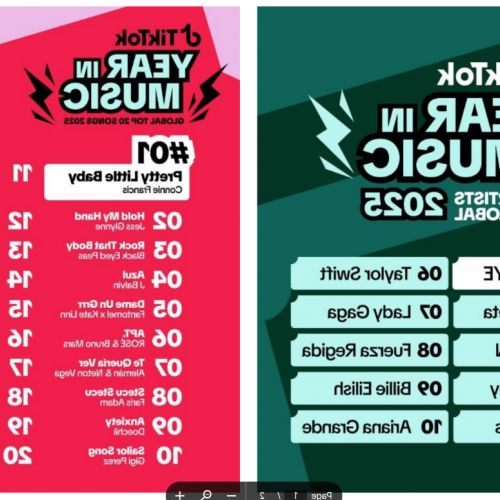Computer: The Secrets Of The F1 To F12 Keys On Your Keyboard
The function keys sit at the top of computer keyboards. But do you know exactly what they can be used for? We suggest you discover the secrets of the F1 to F12 keys on your keyboard.
Why do they have the letter F?
On your computer keyboard, you've probably noticed the presence of 12 keys mysteriously numbered F1 to F12.
These keys, which are a little different from the others, are invariably present on the keyboard of laptops and desktops.
The reason they have the letter F is because they are function keys. This means that you can use them to activate certain functions and perform actions on your computer.
What are they for?
Function keys are interesting to know because they are shortcuts to perform certain actions in Windows and in software.
Once you know the function of each of the F1 to F12 keys on your keyboard, they will do you many favors because they make life easier and save you a lot of time.
Once you know what these handy keys can do, you won't be able to do without them!
What does each key correspond to?
The F1 key
In the vast majority of cases, the F1 key opens a help window. So, if you face a difficulty in using your web browser or other software, press this key!
The F2 key
The F2 key allows you to easily rename a file, such as text or a photo.
Click on the file with the left mouse button and press F2: all you have to do is type the new name you want to give to this file.
The F3 key
The F3 key allows you to search for a specific word on a web page.
Rather than straining to find which paragraph you read this or that name in, press this key! This function key opens a small window dedicated to searching for text.
In a word processor, the combination of the Shift and F3 keys allows you to add a capital letter to the beginning of a word in lowercase letters.
If you press this key combination again, the entire word changes to upper case letters.
The F4 key
The F4 key is most often used in combination with the Alt key. Prepare to be surprised before you use the Alt + F4 keyboard shortcut because the reaction of your computer will be drastic.
This shortcut triggers closing the window you are currently using. This is a very quick and efficient way to exit a program when you are done working.
The F5 key
The F5 key is a must when browsing the web because it allows you to refresh the page being displayed.
This means that this key forces your browser to reload the information. It is also said to 'refresh the page', which means that it displays its most recent content.
The F6 key
The F6 key will do you a favor if you have a problem with your mouse. Combined with the four keyboard directional arrows, it allows you to move through the menus of an application, without having to touch the mouse.
The F7 key
The F7 key is a shortcut to access the spell and grammar checker in word processors like Word.
So the next time you're in doubt about the spelling of a word, press this key!
The F8 key
The F8 key can be useful when you start your computer: when your PC is getting ready to launch Windows, this key allows you to access Safe Mode in order to fix some operating bugs.
The F9 key
In email programs like Outlook, the F9 key forces the program to check for new emails.
It also forces the sending of messages that have been left pending.
The F10 key
Like the previously described F6 key, F10 allows you to do without the mouse.
If you combine this function key with the Shift key, this combination will provide an alternative to the right mouse click in many programs.
The F11 key
The F11 key is interesting to know in order to navigate more comfortably on the web.
Indeed, it allows you to turn your web browser into full screen mode. Just press the same key again to return to the classic view.
The F12 key
In Microsoft Word, the F12 key is a shortcut to saving the document you are working on.
In a web browser, this function key is very useful to developers and webmasters because it causes the source code of the page being viewed to be displayed.